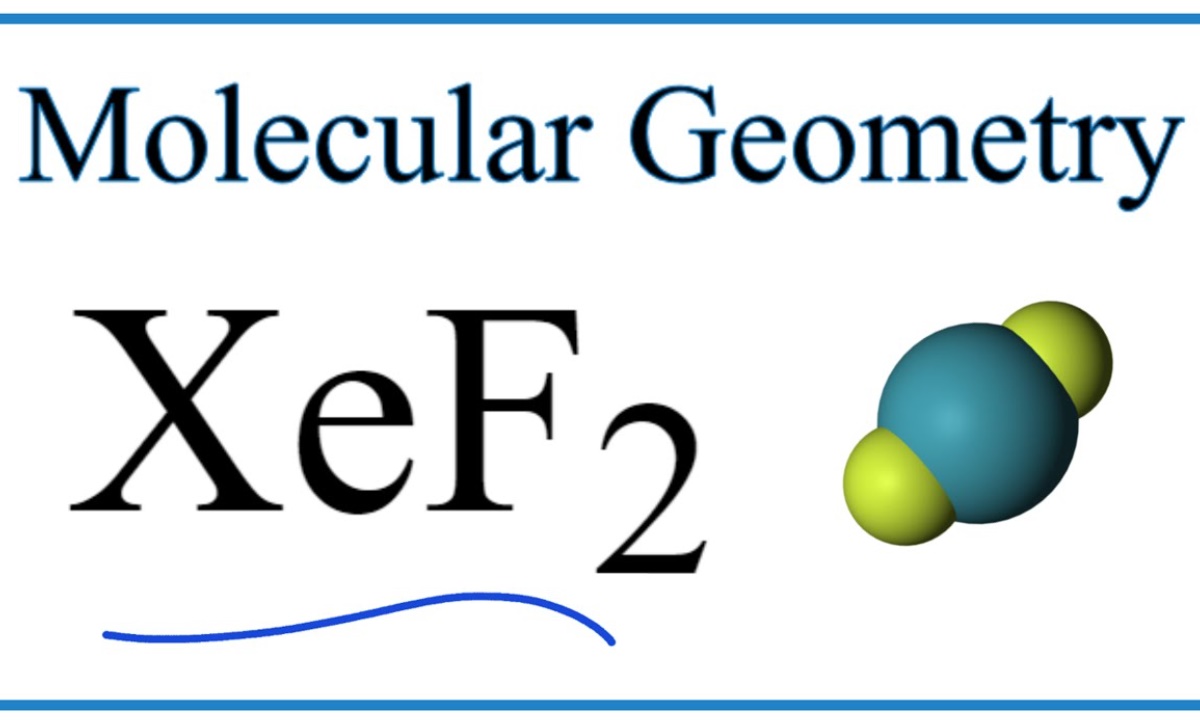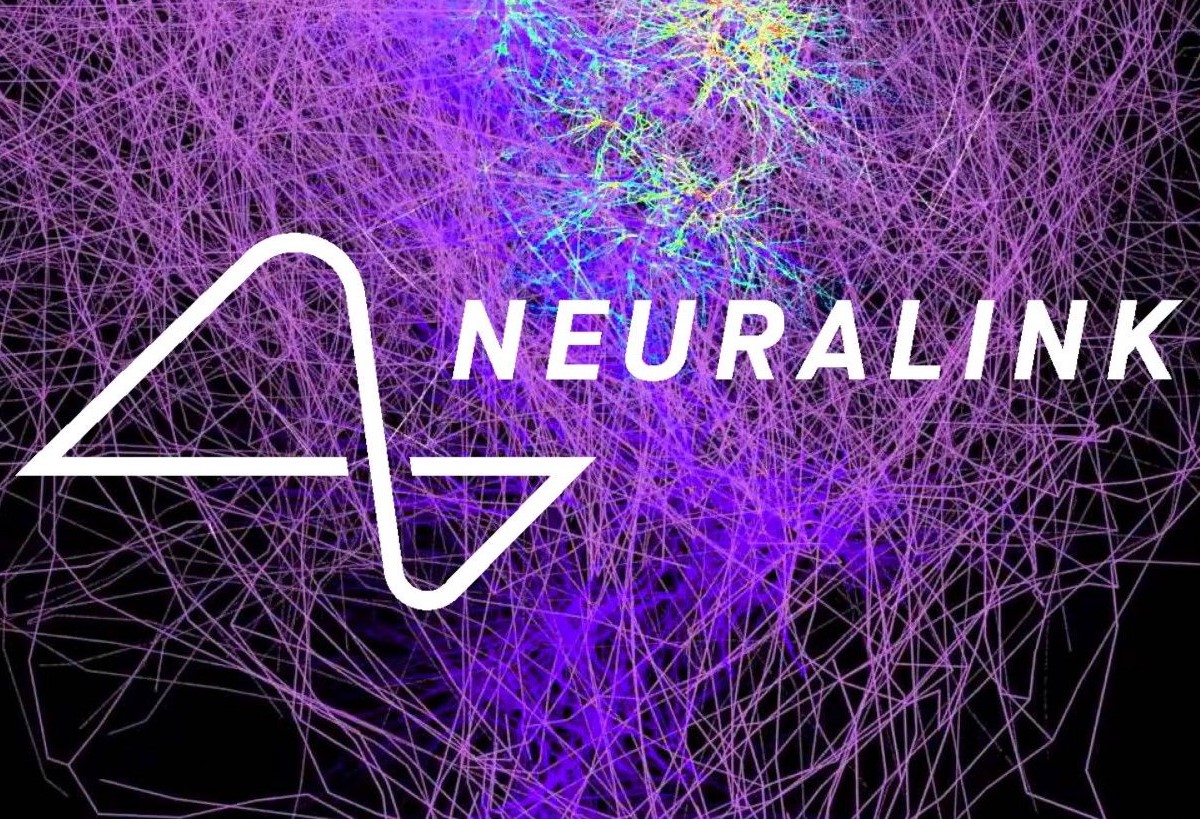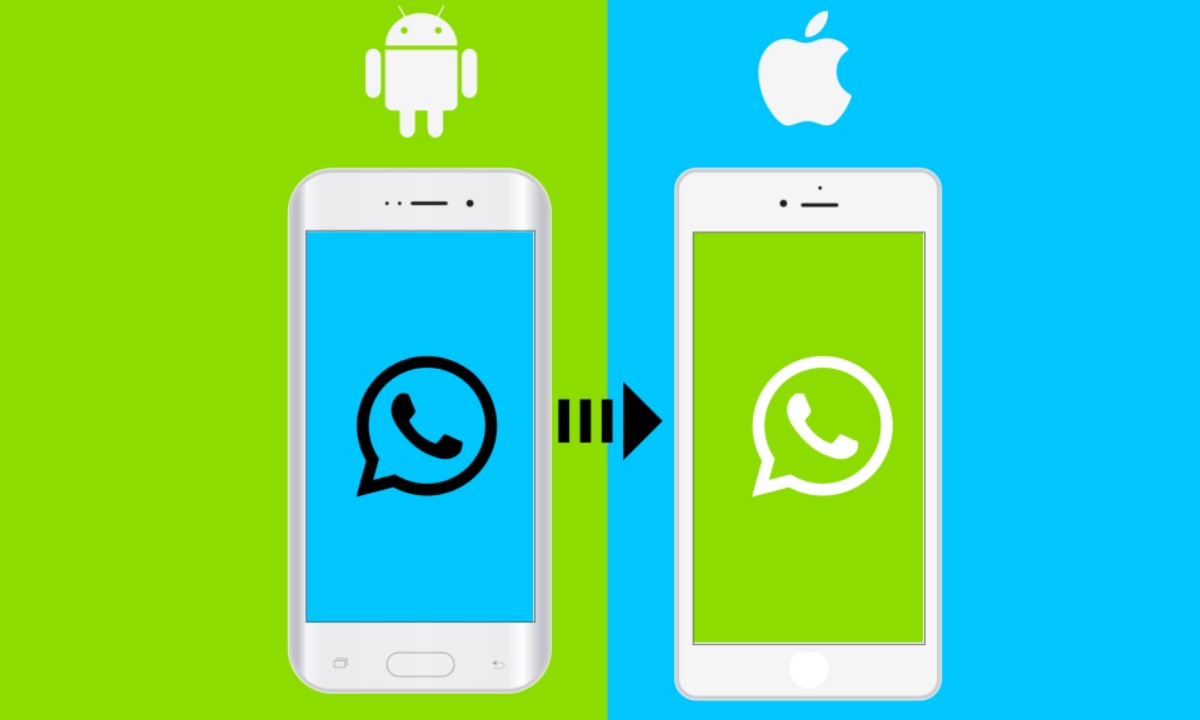
Today, we will discuss how to Transfer WhatsApp Messages From Android to iPhone for Free. When the iPhone first hit the market, one of the buzzwords was whether it would ever support WhatsApp messages from other Android phones.
Although transferring WhatsApp messages from Android to iPhone directly is impossible, it is possible with several other things. Let’s look at how to retrieve WhatsApp messages from iPhone 11, 12,13& 14. Four methods are generally used to do this.
System One: First Method to WhatsApp from Android to iPhone
iCare Phone Transfer is one of the easiest and recommended methods to transfer data from Android to iPhone. The WhatsAppiCare Transfer Tool is a very easy-to-use and easy-to-understand software method. To use these tools, see the instructions below.
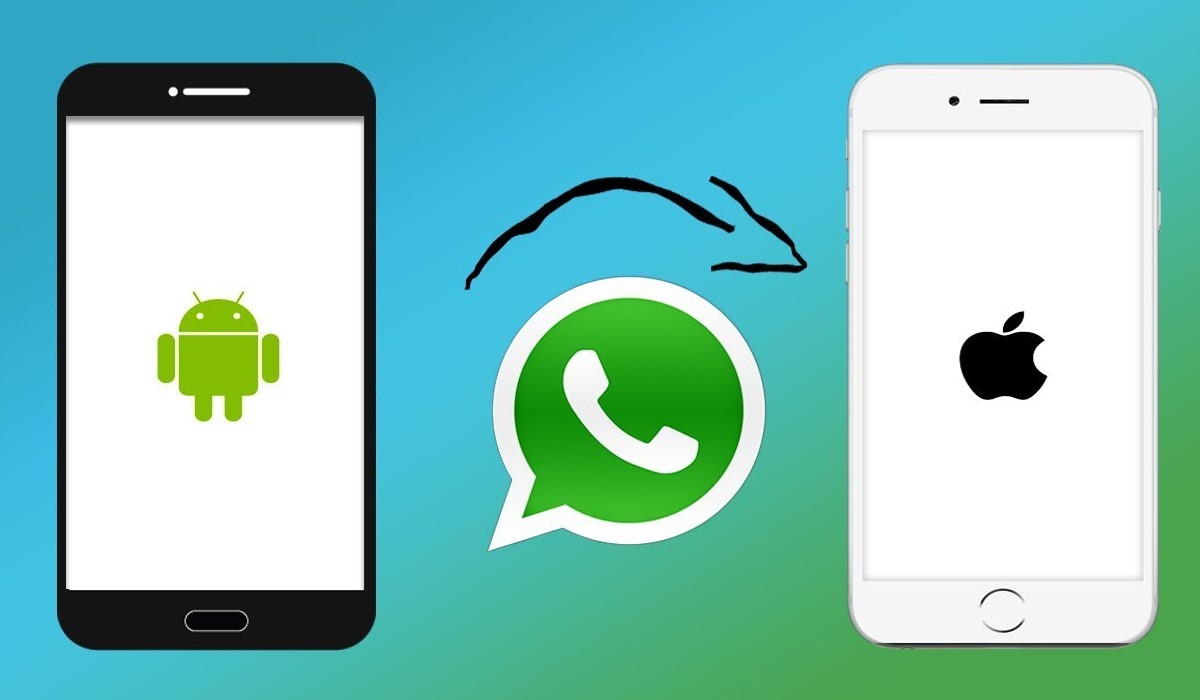
- First, download the TenorshareiCareFone Transfer app and add it to your Android and iPhone.
- After finishing some steps, you must keep backup WhatsApp data on your Android device.
- To keep your information secure, you need to provide your country code and phone number to verify the WhatsApp account you are using. Then tap the verify.
- The next step is that a six-digit code will come to your phone and must be verified by entering it correctly.
- Then, once your data is secured, the app will automatically generate new data that can be retrieved at any other time.
- You have to login into your account to transfer files.
- Automatically, the program restores new data to your iPhone, which may take a few times.
- Finally, your data has been transferred successfully from Android to iPhone. Your iPhone will be restarted without any harm. The task will return to the menu button when it is completely finished.
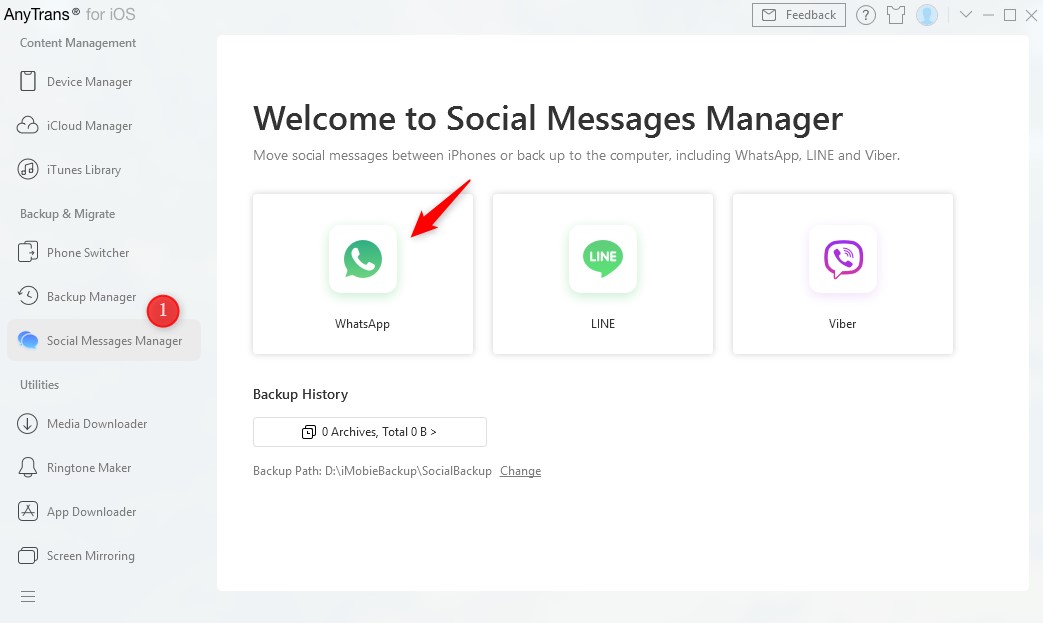
System Two: WhatsApp Message from Android to iPhone Using History Backup
Many Android phone users know that the backup function can copy WhatsApp data to different locations. However, be aware that many of us do not know the details of this matter:
- Open the Android machine and go to WhatsApp.
- Go to the Settings option, select Chats, then Chat Backup, and tap the Backup button.
- Close WhatsApp on your Android phone, then open it on your iPhone. Secondly, start WhatsApp with your original account.
- There will be a setting that tells how to restore the backup files which are stored in WhatsApp’s Cloud.
- After some time, you will notice that WhatsApp has started exchanging information.
Method 3: Using EmailTransfer WhatsApp Messages from Android to iPhone Free
You can also easily send WhatsApp messages to your iPhone through email. Just follow the steps:
- Open & see WhatsApp.
- Open Settings, press Chats Settings, then Chat History and Email chat.
- Select the information you want to share from WhatsApp, and you can also share files from your media.
- Before confirming chatting, log in to your iPhone WhatsApp ID and share your chatting history.
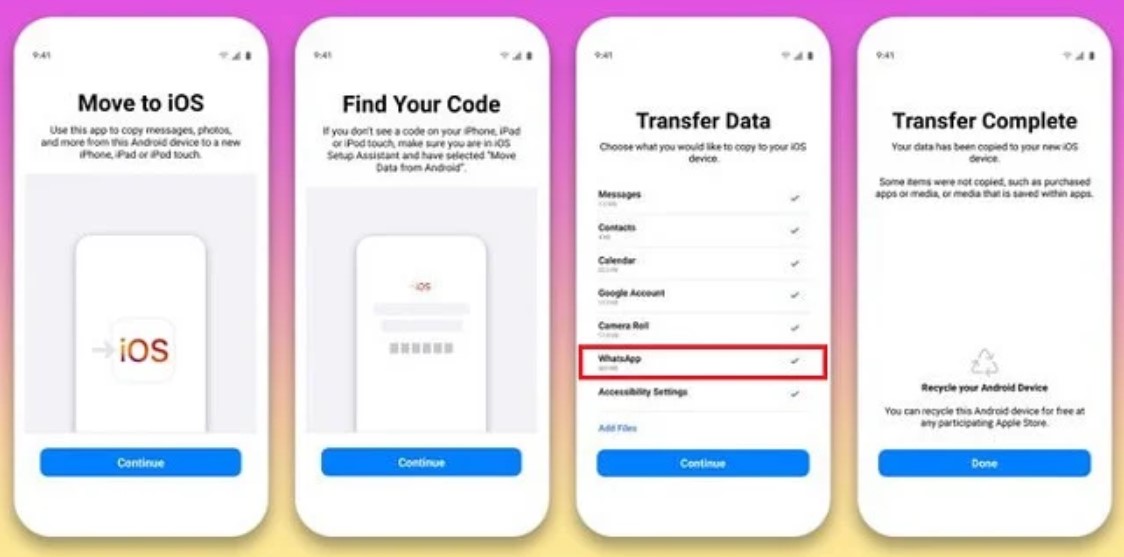
Method 4: TransferWhatsAppfiles from Android to iPhone Using “Move to iOS”
Transfer WhatsApp Messages From Android to iPhone Free is so easy using this method that you never thought it possible. Follow the steps:
- First, you need to add the iOS feature to your Android phone.
- Next, you must confirm by entering your code and accepting the terms& conditions.
- In the next step, you will get a six-digit code to place and complete the step. That is why it is essential to perform a factory data reset.
- Finally, to share the information, you need to select the information you want to share, press the send button, and wait for the process to complete.