Accidents do happen with pricey smartphones. After stating the obvious, it might be useful to point out that the majority of us carry a lot of sensitive information on our mobile devices. The likelihood is that the data on the device whether it’s one of the best Android phones you saved for months or a company-issued device is worth more than the actual hardware.
Apps that help users locate misplaced phones or, at the very least, remotely wipe them have been developed by numerous independent developers. Many of those programs were never adopted by the general public since they needed root access to function correctly (and to avoid being deleted by a malicious wipe). Large smartphone makers have created tracking apps, yet some of these apps remain in some form or another.

With its Find My Mobile service, Samsung leads the Android field and offers several helpful choices if a device is lost or stolen. But how does Find My Mobile operate and how does it get turned on? These queries, along with a few more, are addressed below.
What exactly is Samsung’s Find My Mobile?
A Samsung account on a computer or other mobile device can be used to access the Find My Mobile service. Once activated, customers can locate, back up remotely, and erase data from their registered Galaxy mobile device. The service will automatically update the position of the lost device every 15 minutes if “Track location” is enabled. Additionally, the service offers features like a “Ring” function to locate the device if the owner is nearby, a lock screen feature, and the ability to prevent powering off and display a contact message.
How do I turn to Find My Mobile?
To enable Find My Mobile on your phone, complete the following steps:
- Click on Settings.
- Biometrics and security can be found by swiping down.
- select “Find My Mobile” (not the toggle yet).
- Set the toggle to “on” from this menu.
- Select Send the last location and Remote unlock as options.
If you’re not connected to your Samsung account after completing step 3, you must do so or create an account.
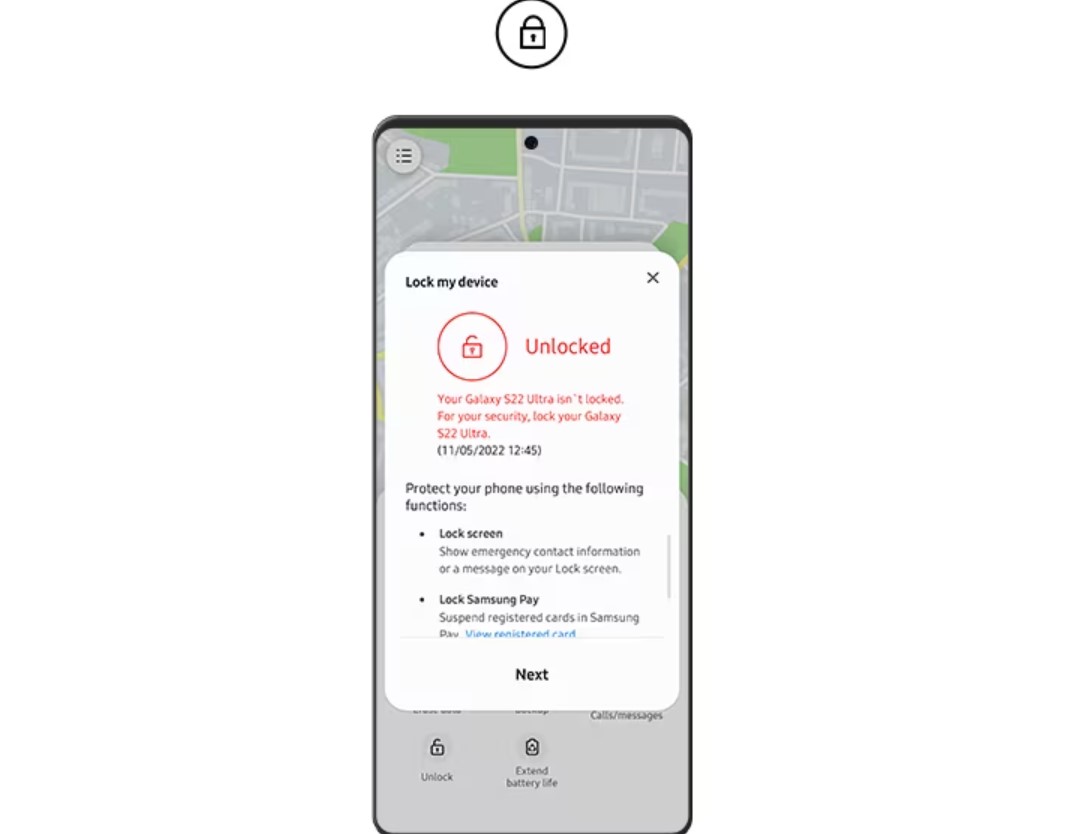
Using Find My Mobile, how do I find my phone?
Owners of Android phones should visit the Find My Mobile website and log in with their Samsung account after setting up Find My Mobile. They can get a list of all Samsung devices for which they have to Find My Mobile turned on from this point. Users will notice an active indicator on the map, the device’s status, battery life, and network connectivity type if the device’s location is determined (mobile or Wi-Fi). They will also have access to the aforementioned remote functionalities.
Remember that the missing smartphone must be turned on and connected to the network for Find My Mobile to function. As a result, Samsung now provides a feature that allows users to remotely change power settings to prolong the life of lost devices and give users more time to find them. In addition, Find My Mobile can be used to regain access to a device if a password or PIN is forgotten, but to do so, users must enable Remote Unlock during the setup process.
What can I do once Find My Mobile has located my device?
Picking up your phone is worthwhile if you’ve lost it and then found it through Find My Mobile. You might want to start by making sure it isn’t with someone else. It will take at least 16 minutes to figure out if your phone is on a park bench or in someone’s pocket because Samsung only allows you to check its location once every 15 minutes. You’ll know it’s not where you left it if the location changes, and you could have a chance to at least ask someone to give it back.
How to activate the Find My Mobile Phone Ringer?
So you’ve used a tablet to locate your device at a store, park, parking lot, or wherever; however, since you don’t have a phone, what do you do now? You can’t order everyone to empty their pockets. Samsung has you covered, thankfully. Regardless of the sound mode or volume that your device is set to, Find My Mobile can help you locate it using the Ring feature. Simply choose Ring on the Find My Mobile page and then Start in the pop-up that appears to make your device ring. For one minute, the device will begin to ring to let you know it is there.



