Press Command+Shift+3 to take a screenshot of your entire screen. The screenshot will be saved as a PNG file on your desktop.
- Press Command+Shift+4 to take a screenshot of a specific area. Your cursor will turn into a crosshair; click and drag to select the area you want to screenshot. The screenshot will be saved as a PNG file on your desktop.
- Press Command+Shift+5 to open the screenshot toolbar. You can use this toolbar to take a screenshot of your entire screen, a window, or a specific area. The screenshot will be saved as a PNG file on your desktop.
Mac screenshot shortcut command is – command + Shift + 3
What is a Screenshot?
A screenshot is an image taken of whatever is displayed on your screen. It can be used for a variety of purposes, such as sharing a funny image or demonstrating a technical issue to someone. Screenshots are easy to take on most devices and can be taken on both personal computers and mobile devices.
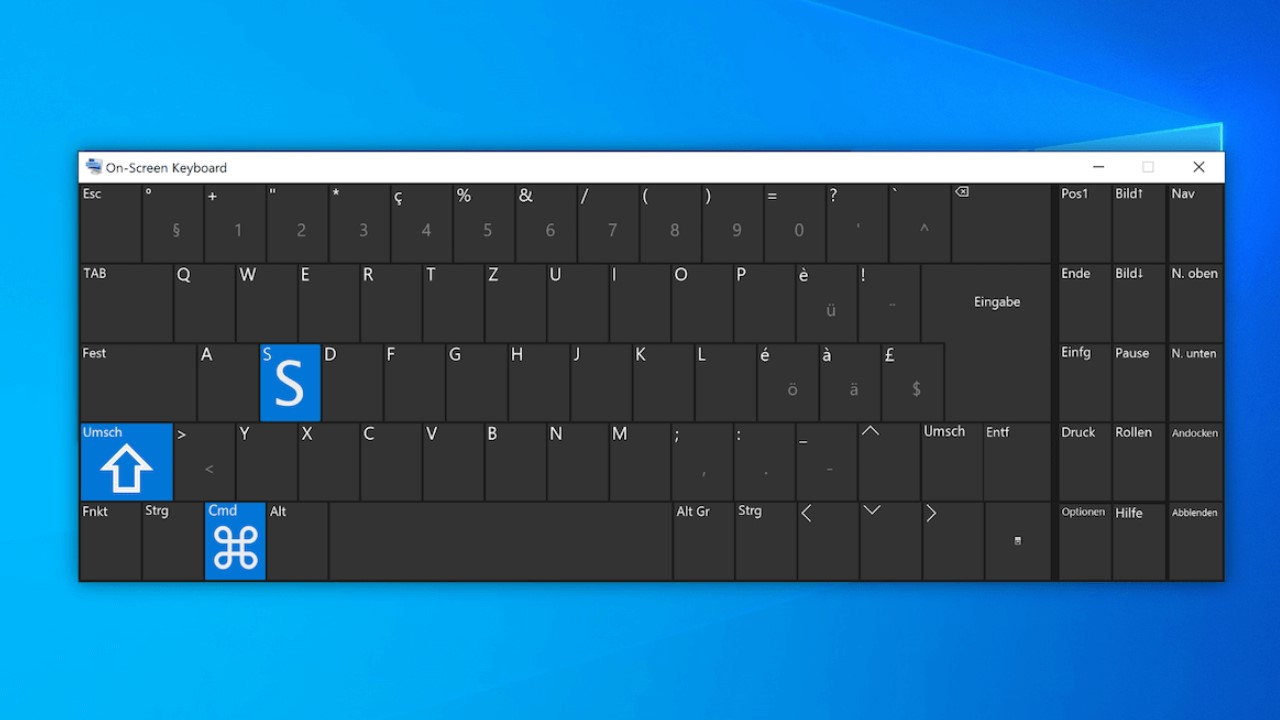
Take Pictures Using Keyboard Shortcuts
Most computers and laptops have keyboard shortcuts for taking pictures. On Windows, you can press the “PrtScn” (Print Screen) button to take a screenshot of your entire screen. To take a picture of just the active window, press the “Alt” and “PrtScn” keys together. On Macs, press “Command” + “Shift” + “3” to take a picture of your entire screen, and “Command” + “Shift” + “4” to take a picture of just the active window.
Mac Screenshot Shortcut Meanings
- Command + Shift + 3: Takes a screenshot of your entire screen and saves it as a file on your desktop.
- Command + Shift + 4: Allows you to select an area of your screen to take a screenshot of, and save it as a file on your desktop.
- Command + Shift + 4, then press Spacebar: Takes a screenshot of a window or menu and saves it as a file on your desktop.
- Command + Control + Shift + 3: Takes a screenshot of your entire screen and saves it to the clipboard instead of a file on your desktop.
- Command + Control + Shift + 4: Allows you to select an area of your screen to take a screenshot of, and save it to the clipboard instead of a file on your desktop.
- Command + Control + Shift + 4, then press Spacebar: Takes a screenshot of a window or menu and saves it to the clipboard instead of a file on your desktop.
Know More about Mac Screenshot
Screenshots on Mac can be found in the Finder, in the Pictures folder, and in a folder called Screenshots. A Mac screenshot shortcut is a digital image of what is displayed on the screen of a Macintosh computer. It is typically taken by the user pressing the “Command-Shift-3” or “Command-Shift-4” keys on the keyboard. The image can be saved as a file and shared or used for other purposes. It is a great way to capture a moment in time or to document something that is happening on the screen.



